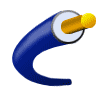- Help
- | Catalog
- | Info Center
- | Account
- | Log In
Need help? Call (877) 389-0000 to reach our expert sales staff.
- 2 Way Radios
Pryme 2 Way Radio Headsets
- Pryme Audio Accessory Adapters
- Pryme Bluetooth Lapel Microphone
- Pryme Earmuff Headset and Bluetooth Adapters
- Pryme FUN-1 Series Speaker Mic
- Pryme GLADIATOR SPM-1500 Heavy Duty Throat Microphones
- Pryme Lapel Microphones
- Pryme LMC Series Pro-Grade Lapel Microphone
- Pryme Microphone Headsets
- Pryme Quick Disconnect Series
- Pryme Remote Speaker Microphones
- Pryme Surveillance Kits
- Cable & Electrical
Cable
- Bundled Cables
- Cables & Connectors for Phones & Networks
- Cables w/ Amphenol Connectors
- Category 3 Voice Cable
- Category 5 & Category 6 Cable
- Central Office Coaxial Cable
- Central Office Twisted Pair Cable
- Coaxial Cable
- Coaxial Cable Splitters
- Coaxial Connectors
- Connecting Blocks & Systems
- Corning Accessories
- Cross-Connect Wire
- Data Adapters & Connectors
- DSL Filters and Splitters
- Fasteners & Brackets
- Fiber Optic Cable Connectors
- Fiber Optic Cables
- Handset Cords
- Modular Connectors
- Modular Couplers & Adapters
- Modular Phone Line Cords
- Networking Patch Cords
- Panduit® NetKey Patch Cords
- Phone System Quick Installation Cables
- Printer and Null Modem Cables
- Security & Alarm Cable
- Small Patch Panels & Boxes
- Speaker Wire
- Surface Raceway Equipment
- Networking
Computer & Server Racks
- Allen Tel Fiber Optic Cabinets and Panels
- Allen Tel Patch Panels
- APC Racks and Accessories
- APW Racks & Accessories
- Chatsworth Racks & Cabinets
- Commscope - Systimax Patch Panels and Faceplates
- Corning Fiber Housings
- Hubbell Racks & Cabinets
- ICC Racks & Patch Panels
- Legrand/Cablofil® Cable Management Trays
- Legrand/Ortronics® Racks and Accessories
- Legrand/Wiremold® Rack Accessories and Raceways
- Leviton Enclosures & Patch Panels
- LOGiCo Cat5e Patch Cables
- LOGiCO Keystone Jacks
- LOGiCO Patch Panels
- Middle Atlantic Racks and Enclosures
- Network Identification Labeling Systems
- Panduit® Cable Routing Systems
- Panduit® Racks & Accessories
- Rack Accessories
- Rack Mount Power Distribution (PDU)
- Rack Shelving
- Server Racks & Enclosures
- Siemon Racks & Accessories
- Southwest Data Products Racks & Accessories
- Sprint Racks & Accessories
- Studio & Portable Racks
- Suttle Patch Panels
- Tripp Lite SmartRack Systems
- Wall Mount Racks
Structured Wiring Equipment
- Cellphone Mate Electronic Accessories
- Channel Vision Structured Wiring Systems
- HDMI Cables, Connectors and Amplifiers
- Hubbell Structured Media Center Equipment
- ICC Structured Cabling Solutions
- Legrand/On-Q® Structured Wiring Solutions
- Leviton Structured Media Center Equipment
- Satellite Electronics
- Siemon Structured Cabling Systems
- Suttle Structured Cabling Equipment
- Uniprise Cabling Solutions
- Paging
Paging & Intercom Equipment
- 24v Paging Equipment
- 25v/70v Paging Equipment
- 45 Ohm Talkback Paging Equipment
- 8 Ohm Paging Equipment
- Amplifiers
- Anchor Audio Portable Systems
- Bogen PCM2000 Zone Paging Equipment
- Digital Clocks and Accessories
- GuestPage Paging System
- Intercom Equipment
- Loud Ringing Horns/Bells
- Microphones
- Mounting Adapters
- PagePac Paging Equipment
- Paging Accessories
- PrivatePage
- StaffPage Paging System
- TC-M Phone Style Intercom System
- Valcom VoIP Paging Adapters
- Phone
Business Phone Systems
- Amanda Star PBX
- Avaya Lucent Phone Systems
- Conference Bridge Equipment
- Cortelco Digital Key Phone Systems (ADKS)
- Fujitsu Business Phone Systems
- Iwatsu Phone Systems
- Mitel Phone Systems
- NEC Phone Systems
- Nortel Phone Systems
- Panasonic Phone Systems
- Samsung Phone Systems
- SpectraLink Wireless Phone Systems
- T1 Processing Equipment
- TalkSwitch Small Phone Systems
- Telephones Optimized for Microsoft Products
- Toshiba Phone Systems
- Vertical SBX IP 320
- Vertical-Comdial Phone Systems
- Vertical-Vodavi Phone Systems
Conference Room Phone Equipment
- Aethra Audio Conferencing
- Aethra Video Communication
- ClearOne Corded/Cordless Conference Phones
- HD IP Conference Phones
- Konftel Conference Phones
- Office Speakerphones
- Phoenix Audio Conference Room Phones
- Polycom SoundPoint Speakerphones
- Polycom SoundStation
- Polycom SoundStation Accessories
- Polycom SoundStation Premier
- Polycom SoundStation VTX
- Polycom SoundStation2
- Polycom ViewStation
- Polycom ViewStation Accessories
- Soundstations for Avaya / Lucent Definity Systems
- Soundstations for Nortel Systems
- Speakerphones Optimized for Microsoft Products
- Wireless Conference Room Phones
Cordless Phones
- 1 Line Cordless Phones
- 2 Line Cordless Phones
- 2.4 GHz Cordless Phones
- 4 Line Cordless Phones
- 5.8 GHz Cordless Phones
- 900MHz Cordless Phones
- Ameriphone / Clarity Cordless Phones
- AT&T Cordless Phones
- Cell Phone Boosters
- Cortelco Compass Wireless Phones
- DECT 6.0 Cordless Phones
- EnGenius Long Range Cordless Phones
- General Electric Cordless Phones
- Long Range Cordless Phones
- Multi-Handset Cordless Phones
- Panasonic Cordless Phones
- Uniden Cordless Phones
- Vtech Cordless Phones
Emergency & Weatherproof Phones
- Allen Tel Weatherproof Phone Parts
- CEECO Weatherproof Phone Parts
- Elevator Phones
- Emergency Response Long Range Cordless Phones
- Emergency Weatherproof Phones w/ Handsets
- Emergency Weatherproof Speakerphones
- Explosion-Proof Emergency Phones
- GAI-Tronics Weatherproof Phone Parts
- Guardian Weatherproof Phone Parts
- Hazardous Area Phones
- Hot Line Phones
- Panel Phones
- Stainless Steel Public Wall Phones
- Swimming Pool Phones
- Viking Weatherproof Phone Parts
- Weatherproof Phone Enclosures
Telephone Headsets
- AT&T DECT 6.0 Phone Headsets
- Bluetooth Speakerphones
- Bluetooth Wireless Headsets
- Headset Phones
- Headsets for 911 Emergency Dispatch
- Headsets for Avaya IP Phones
- Headsets for Cisco IP Phones
- Headsets for Computers
- Headsets For Cordless Phones
- Headsets for Intercom Systems
- Headsets for Mobile/Cellular Phones
- Headsets for Polycom VoIP Phones
- Headsets for the Hearing Impaired
- Headsets for VoIP Softphones
- Headsets Optimized for Microsoft Products
- Hello Direct Brand Headsets
- Jabra Headset for Office and Home
- Jabra Headsets
- Jabra Headsets
- Plantronics Headsets
- Sennheiser High Quality Headsets
- Smith Corona Headsets
- VXI Headsets
- Tools, Totes & Cases
Telecom Installation Tools & Equipment
- Cable Cutters
- Cable Locating Equipment
- Crimping Tools
- Drill Bits & Grips
- Fiber Optic Installation Tools
- Firestop Sleeves, Sealant & Mortar
- Helpful Installation Tools
- Impact Tools
- Installation and Mounting Equipment
- Laser Measuring & Alignment Tools
- Miscellaneous Testing Tools
- Modular & Coaxial Test Equipment
- Phone Test Sets
- Pliers
- Power Tools for Phone Installations
- Replacement Blades for Impact Tools
- Scissors & Knives
- Screwdrivers & Wrenches
- Staples and Staplers
- Test Solutions for Enterprise Networks
- Tie Wrap Installation Tools
- Tones & Probes
- Tool Bags, Belts & Kits
- Voltage & Circuit Testers
- Wire & Cable Strippers
- Wire Cutters
- Wire Mesh Cord Grips
- Wire Pulling Accessories
- VoIP
- More Shopping Options
Call us Mon-Fri, 8AM - 5PM PDT or contact us here.
back to top
TWAcomm.com, Inc. is a leading provider of phone systems and equipment. We specialize in business phones and business phone systems for small to large companies; with phone systems for any application. We also carry a full line of all consumer communications equipment. All orders, small or large, are welcomed with no minimum order requirements.
Site Map |
Business Phones |
Business Phone Systems
Home | About Us | Contact Us | Help | Privacy Statement | Terms of Use
Home | About Us | Contact Us | Help | Privacy Statement | Terms of Use
All logos displayed on this page are registered trademarks with their respective organizations.
Copyright © 1997 - 2024 TWAcomm.com, Inc. All rights reserved. - 4/20/2024 2:59:02 AM - v.8.0.16